remote desktop connection is a general word that in IT industry usually refers to starting a connection over internet to a windows OS.
to connect to remote desktop you need to have two things: first your server IP address and the port. by default the port is 3389 and if this default port is not changed for security reasons by your hosting provider then you do not to need to add any thing else
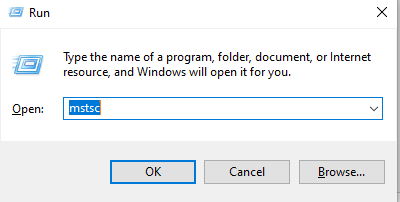
but if the port is changed then you need to provide your IP address and the port like this ip:port for exmp: 98.34.87.2:5563
on a windows server press win+r and to open run and then type mstsc. when the new window opens type your ip.
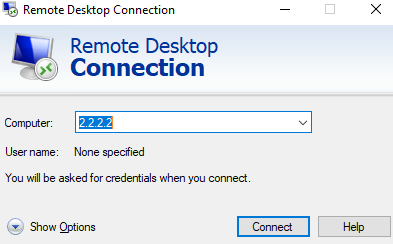
if all the configurations are right including firewalls and anti-viruses on both sides then you sould be prompted to provide login credentials which is a username and password given to you by your admin
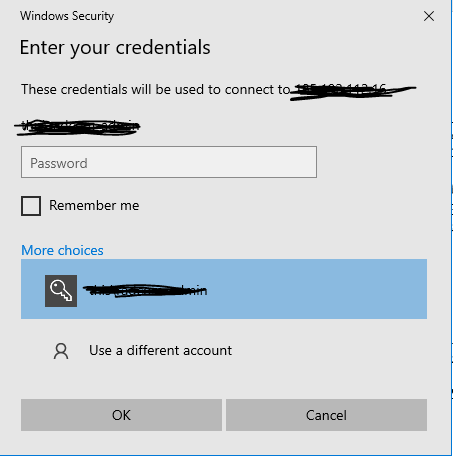
after typing the info you should see a certificate warning window and click on accept to connect to server
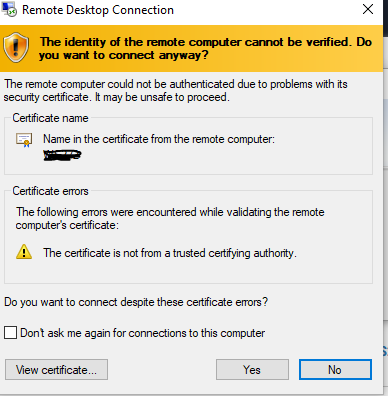
if you received an error during these steps then you need to check your connection to the server by ping or tracert and if the connection was ok then you should check ports and isp or os filters that could interfere with the connection
after making sure that there is no restrictions on your side then you can contact the hosting providers and check microsoft website for common errors.