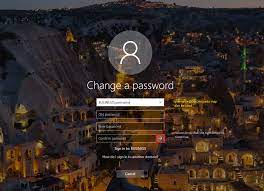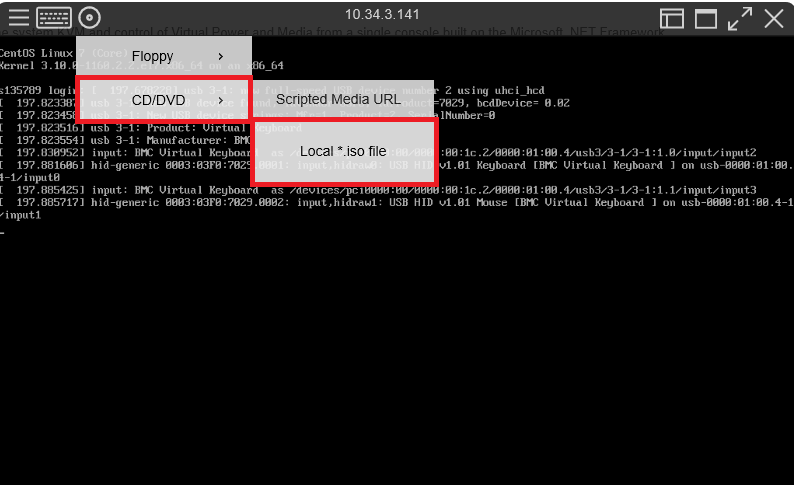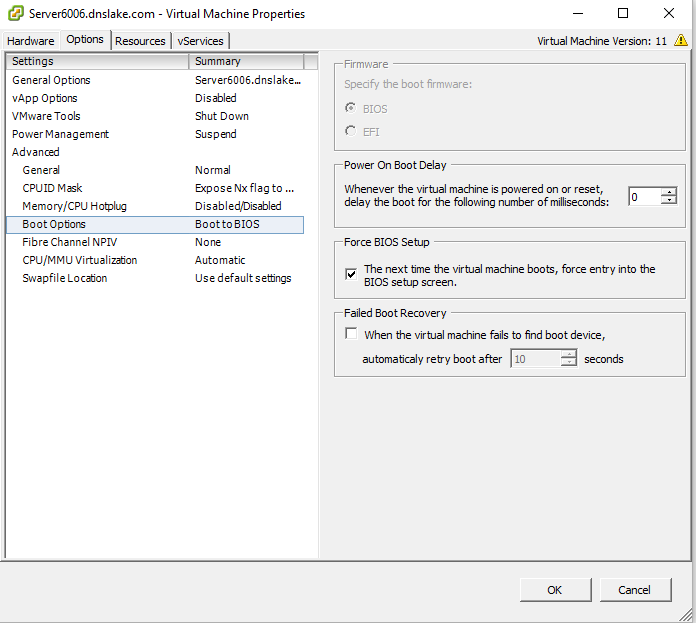A famous saying amongst sys administrators points to the problem we are covering today : how to Reset password in Windows , when someone has access locally to the computer there is 99.999 percent chance that they can take ownership to that machine.
note that we use reset password on windows only when we do not know the current password so if you know your password check out out post for changing password in windows.
reset password in Windows can be done on two type of system an actual physical server or a virtual machine:
- when windows is installed on physical server you either have access to it directly and connect an iso USB or use KVM & ILO and mount the iso

- and if you have a VM you can mount iso on CD ROM and reboot the server, if you do not load into repair mode in physical server press f8 or f10 when booting and in a VM edit settings as followed

- once you are loading iso press shift+f10 to open command prompt in repair mode and type. C is the drive where windows is installed.
C:
cd Windows\System32
ren Utilman.exe Utilman.exe.original
copy cmd.exe Utilman.exe
shutdown -r -t 0
- reboot server normally and press ease of access to open cmd and the command below with your preferred password. In windows 2019 there is a slight difference , use alt+ctrl_del to open utility manager
net user Administrator xxxxxx
- then log in and delete Utilman.exe in this path: C:\Windows\System32 and then rename Utilman.exe.original to Utilman.exe.
now you know the steps to Reset password in Windows save this post maybe it will come in handy one day 😉